Step by step guide on how to create social snippets (audiograms) with the tool Descript (for free!). The finished product will look like the example below.
Firstly…What is Descript?
Descript is a simple video/audio editing tool that works like a doc. It allows you to edit transcriptions and record your screen in an easy-to-use way.
In this post, learn how to create social snippets from your videos for social media.
Trim your video or audio file OUTSIDE Descript
If you’re on the free version of Desript you get a total of 3 hours worth of content you can transcribe. To make the most of this, trim your file to the length you need with a tool outside of Descript. I use Quicktime to trim long videos beforehand into shart snippets.
Upload your snippet to Descript
Once you’ve got your free Descript account and trimmed your file, select ‘+ new project’ to upload it to Descript.
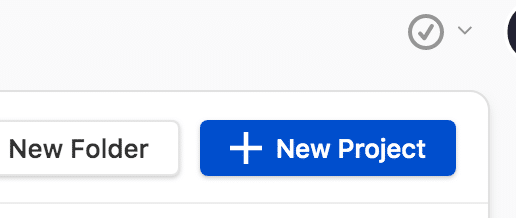
Transcribe your file
This is where the magic happens! Descript will automatically transcribe your file to 95% accuracy in a couple of minutes. Select your file in the media library and the select ‘create composition from file’
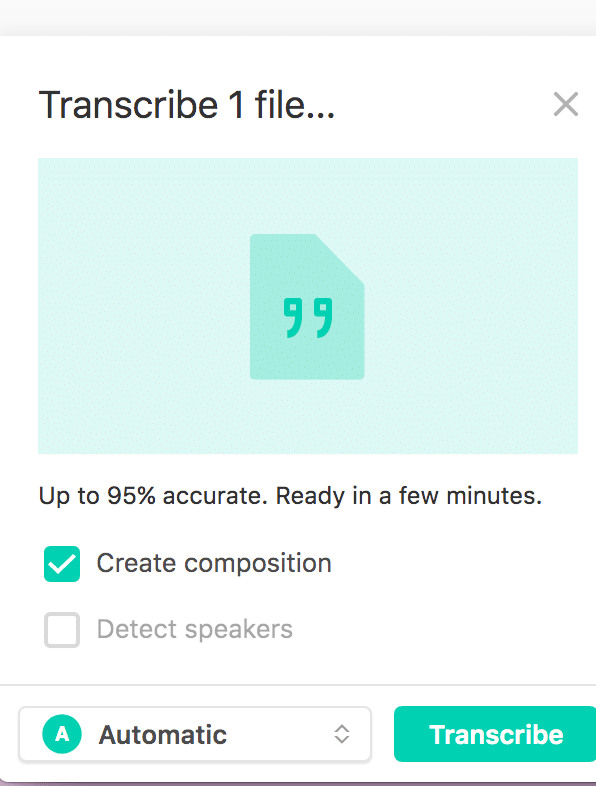
Proof check the transcription
Select ‘correct text’ and you can edit the transcription. This usually only needs minor edits. Note, make sure ‘correct text’ is selected, not ‘edit media’

Create your social snippet (audiogram)
Select ‘share’ in the top right, then ‘publish’, then ‘audiogram’. You can adapt the style of the audiogram snippet and the accent colour.

Select ‘open in browser’. It takes a few minutes to process. You’ll then have a version on the cloud (like the one I made earlier)
Upload to social media
Once the video has processed, you have the option to upload the file to your computer. From there you can share on social media.
You can learn more tips from fellow content marketers by joining our friendly ContentUK community with a 21-day free trial 🙂